Roaming/APN Settings (iOS)
If you're unable to watch the tutorial video due to internet issues, please download the PDF file of the tutorial for offline access.
Roaming Settings
This is a setting to enable data communication using the local carrier's network while staying abroad.
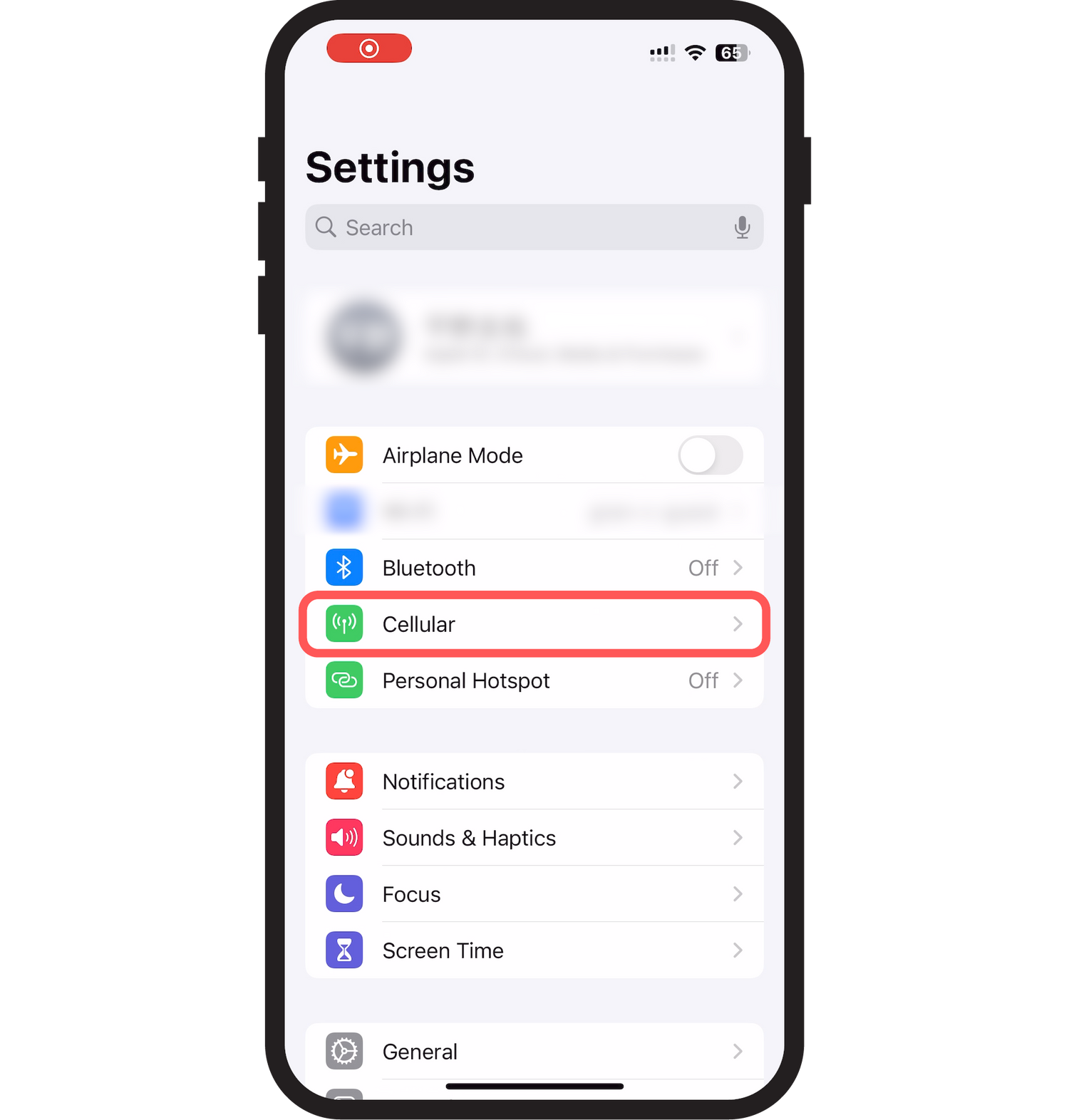
Step 1
Select "Cellular."
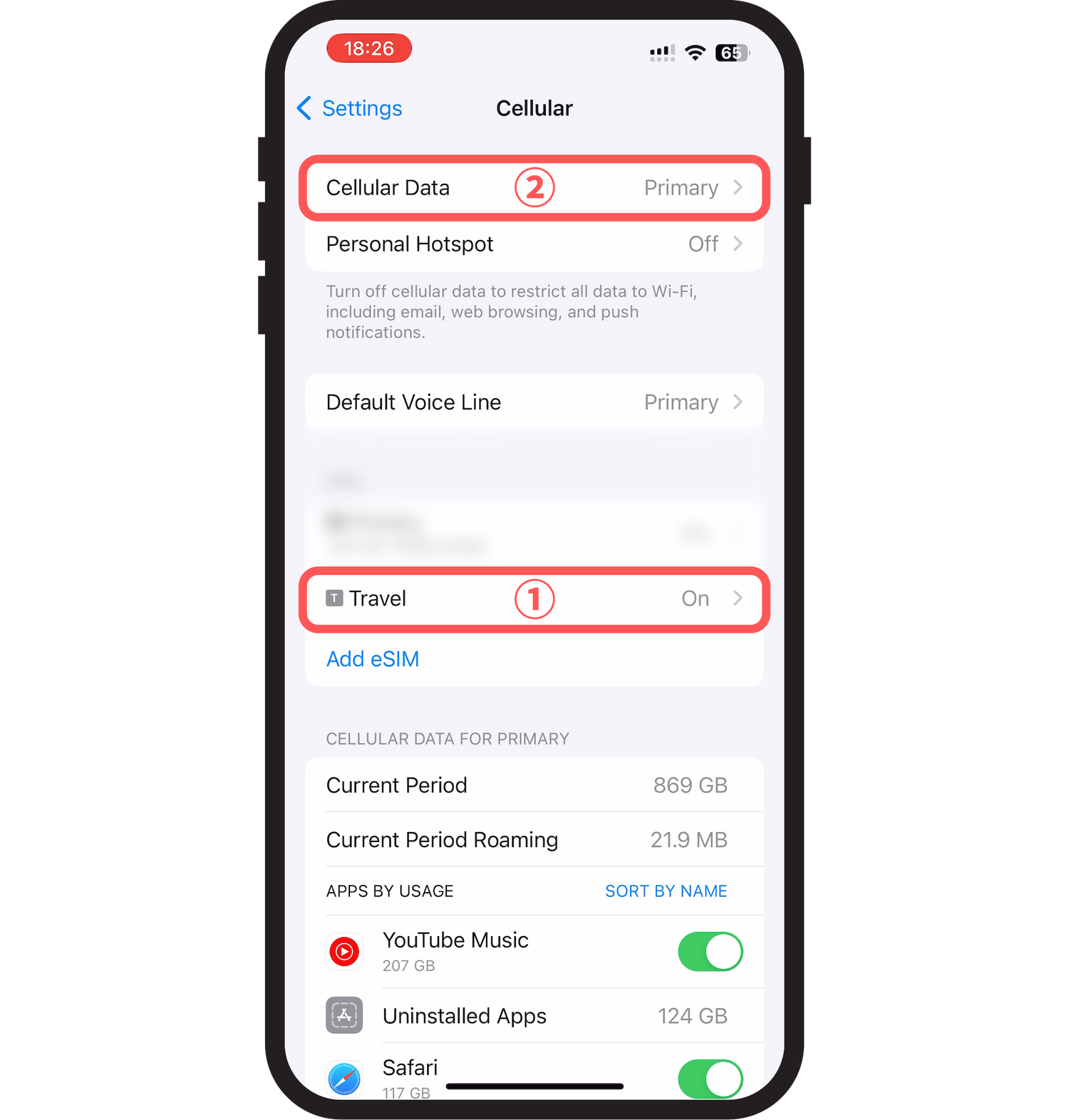
Step 2
1. Ensure that the added eSIM is turned on.
If it's off, please turn it on.
2. Then select "Cellular Data."
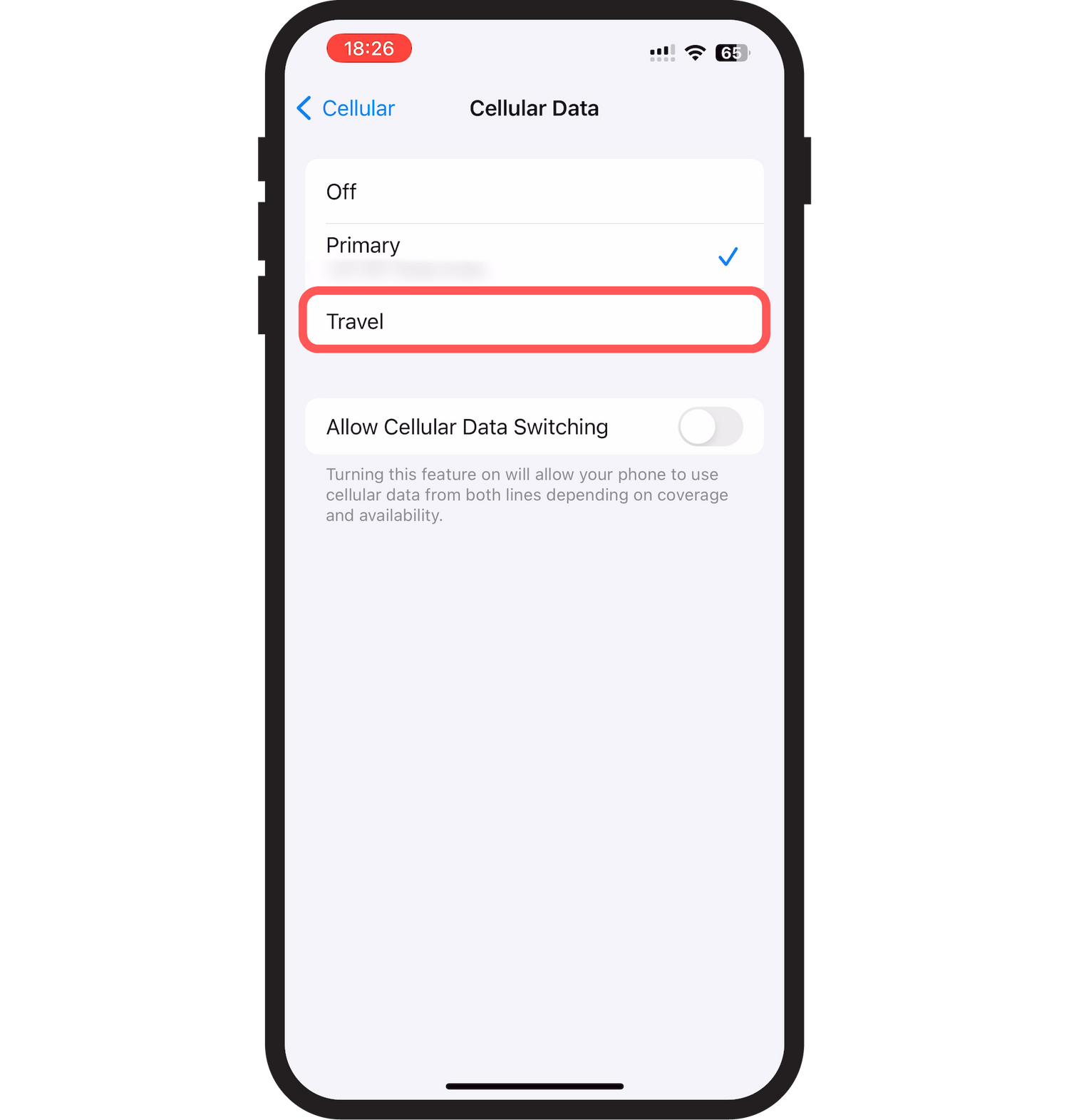
Step 3
Select the eSIM you have loaded (in this case, "Travel").
Note: If you turn on "Allow Mobile Data Switching," there is a risk of incurring high charges due to roaming on the main line. Be sure to turn it off.
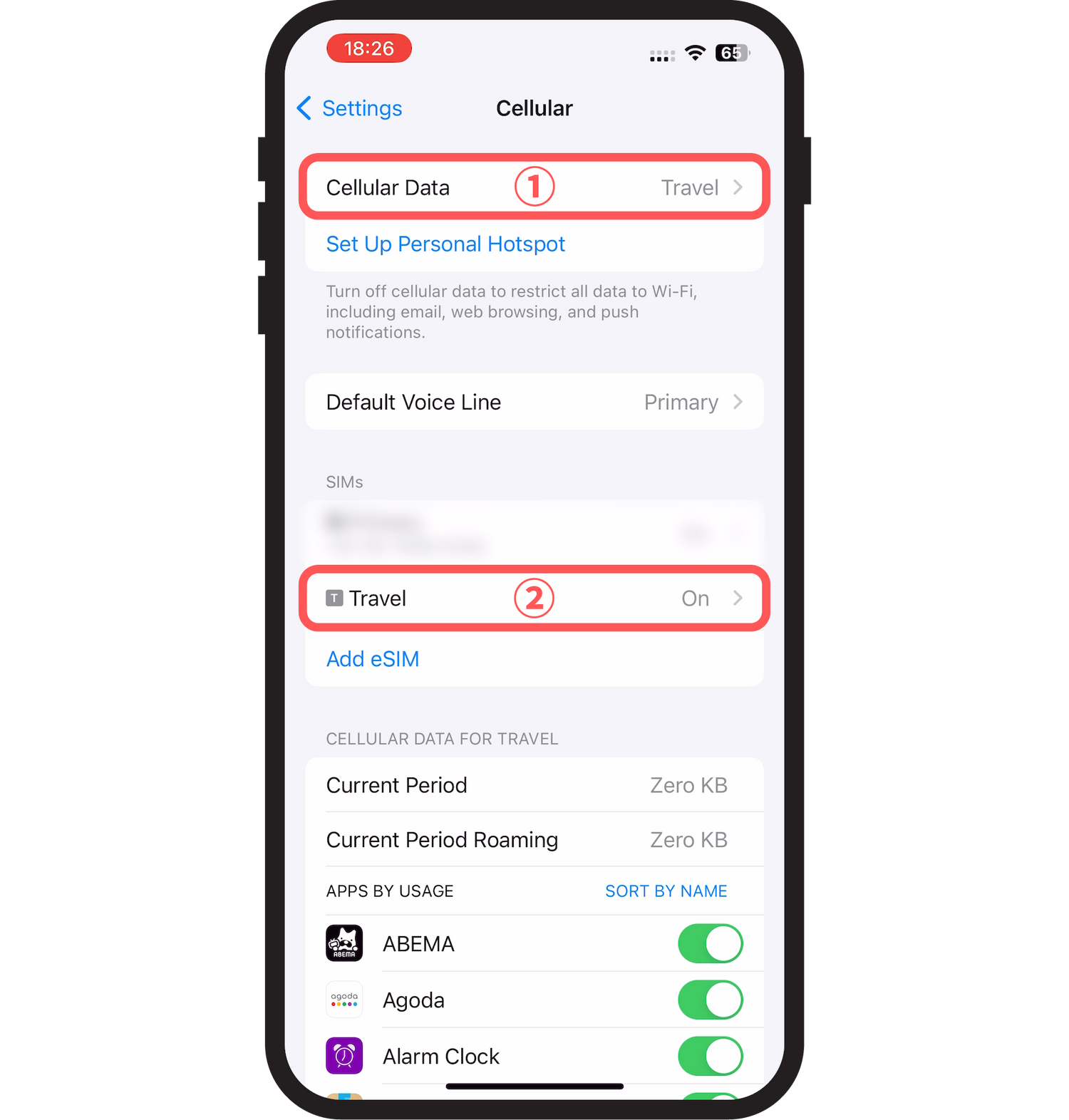
Step 4
1. Ensure that "Mobile Data" has switched.
2. Select the loaded eSIM.
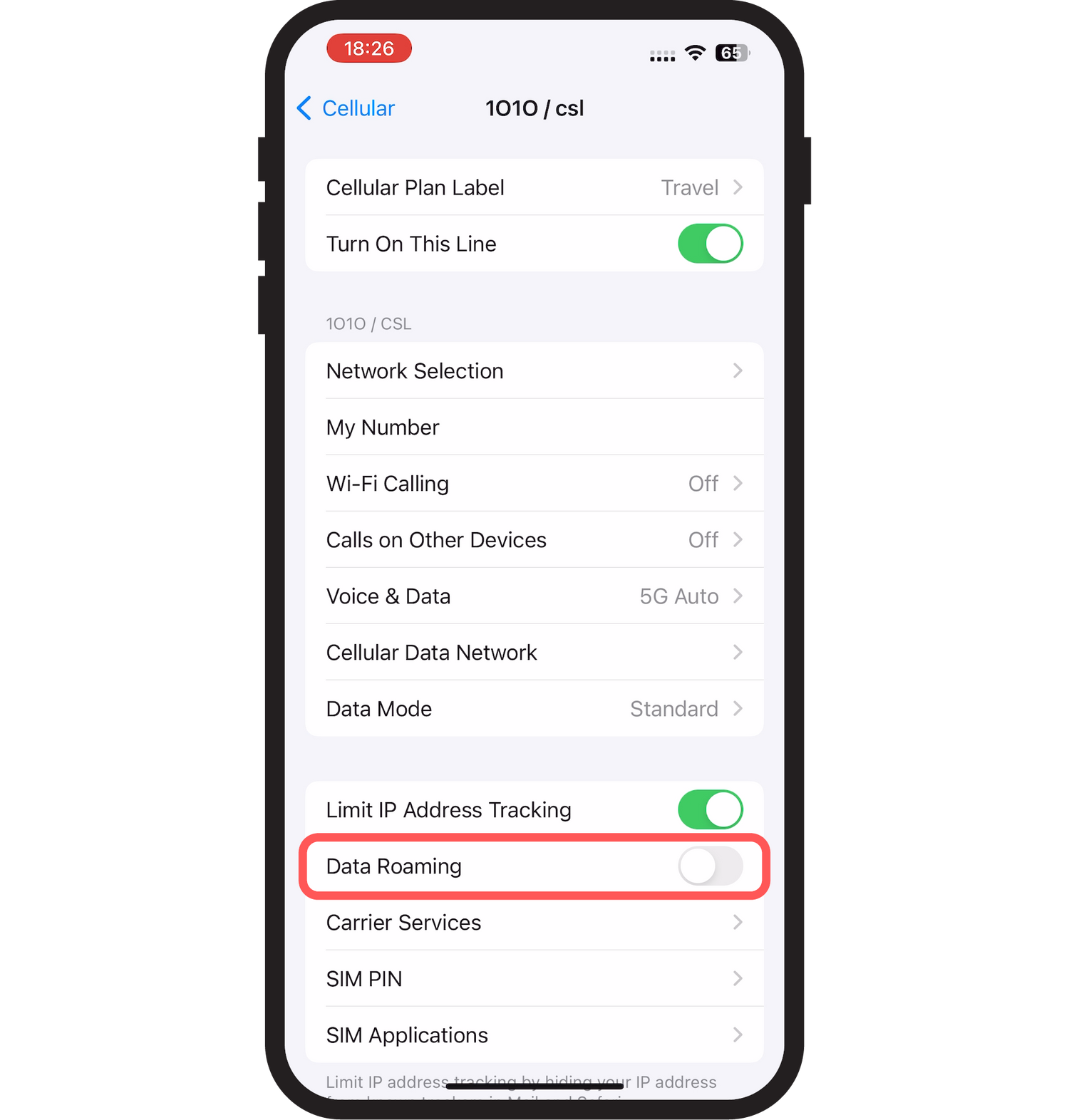
Step 5
Turn on "Data Roaming" for the loaded eSIM.

Step 6
Select the original eSIM (main line).
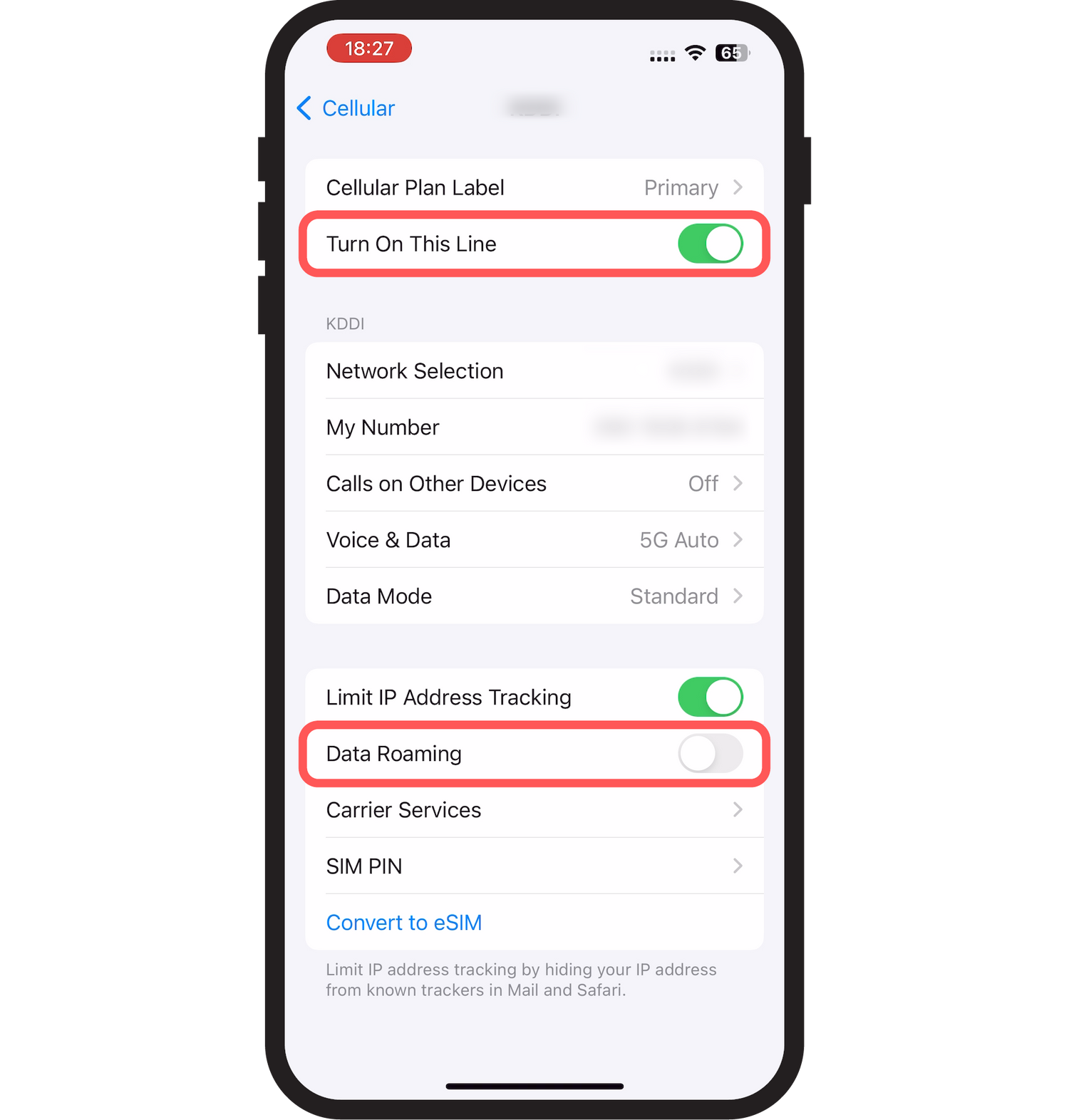
Step 7
Turn off "Data Roaming" and "Turn On This Line."
APN Settings
These are the initial settings required to use Kawaii eSIM.
If you cannot connect even after setting up before or after traveling, please configure the settings as follows.
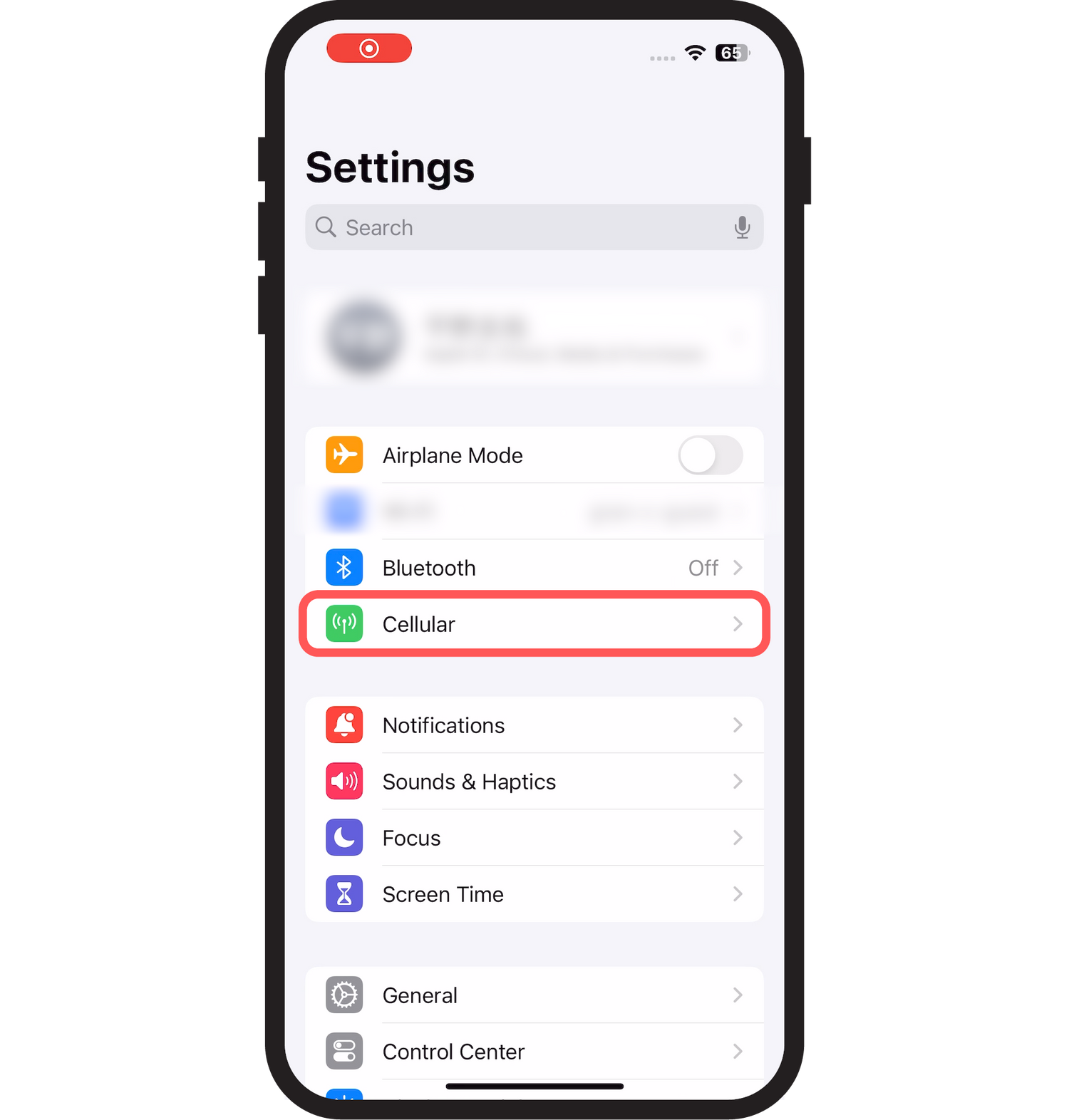
Step 1
Select "Cellular."
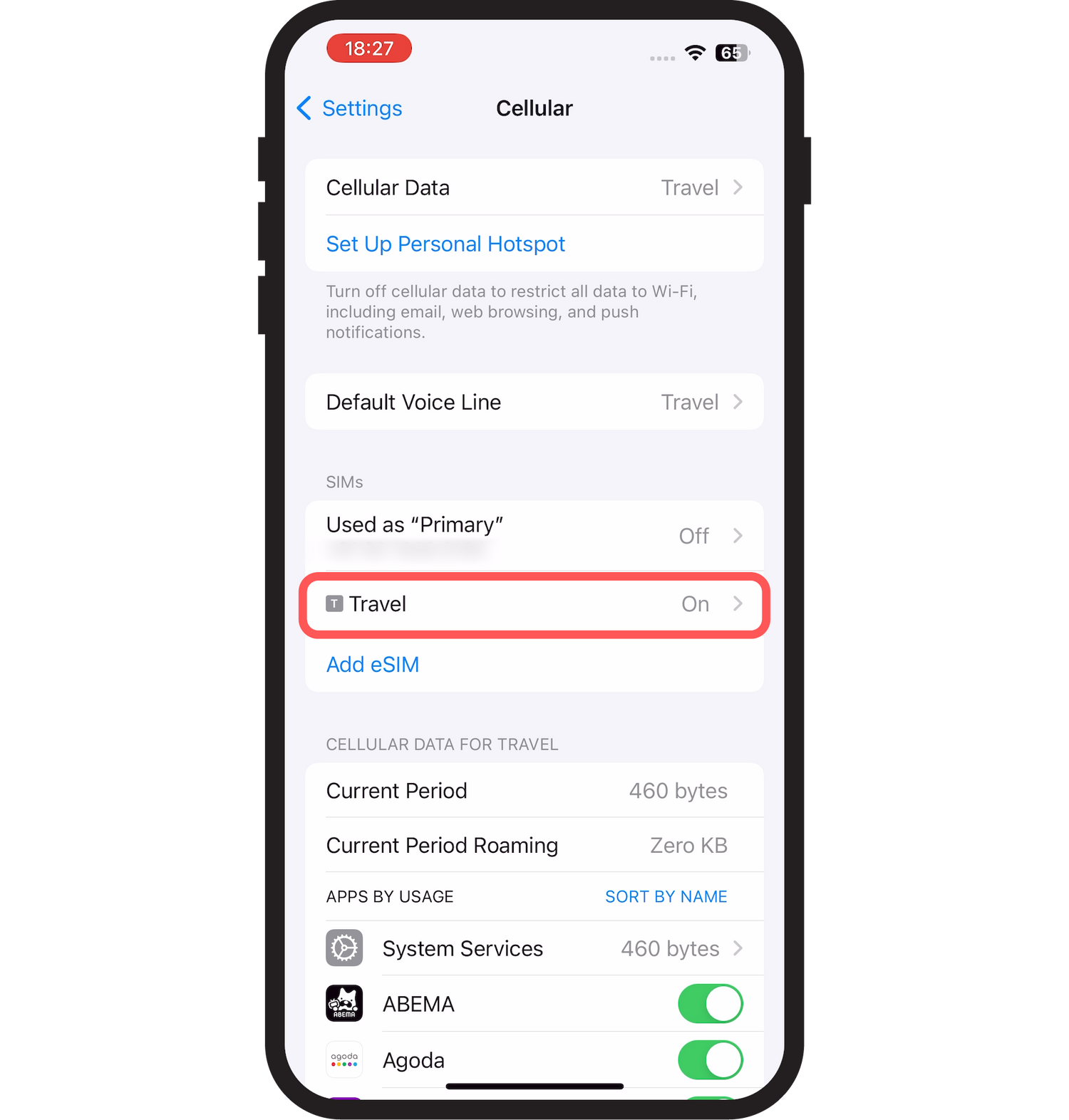
Step 2
Select the eSIM purchased from Kawaii eSIM.
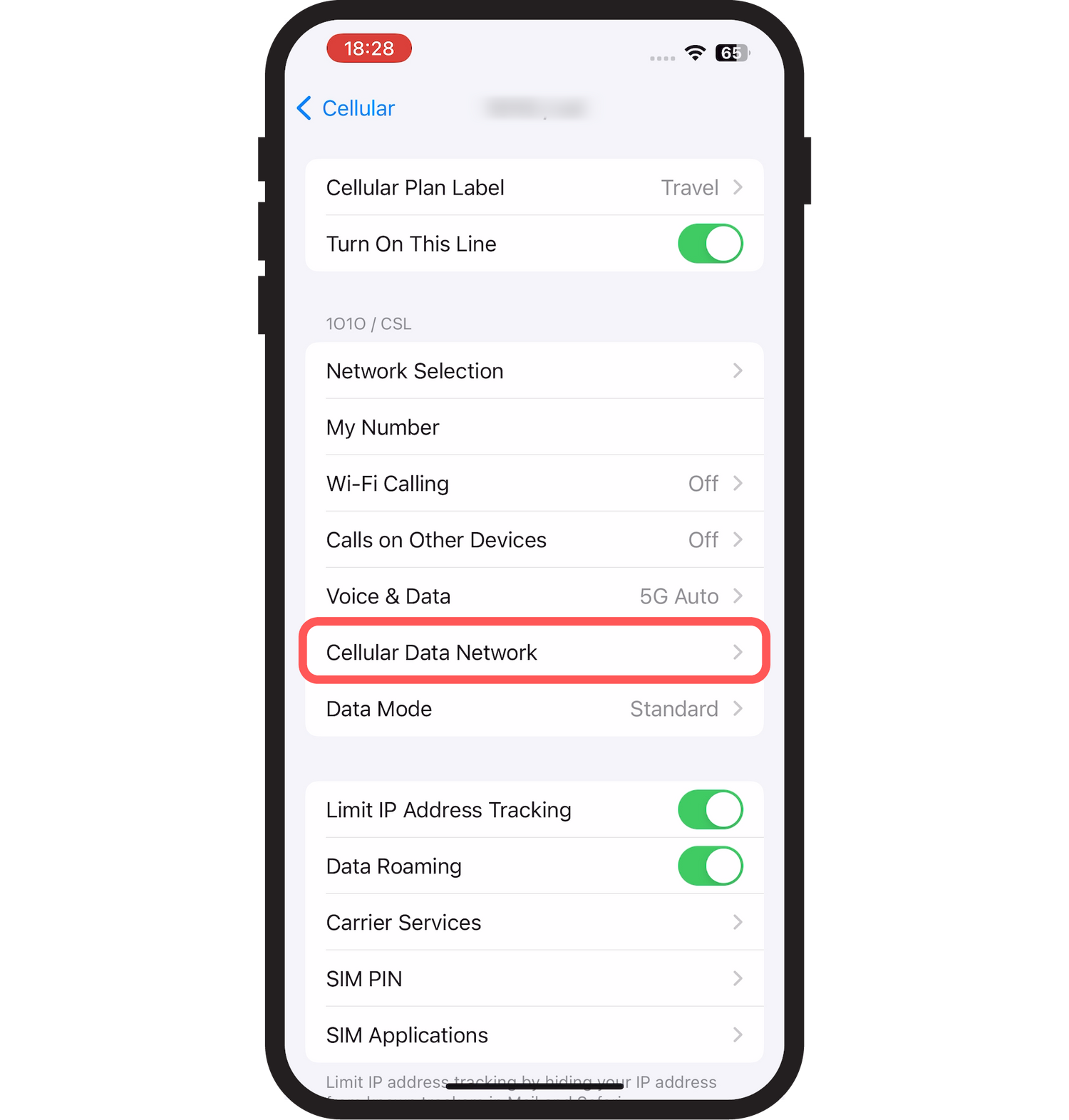
Step 3
Select "Cellular Data Network."
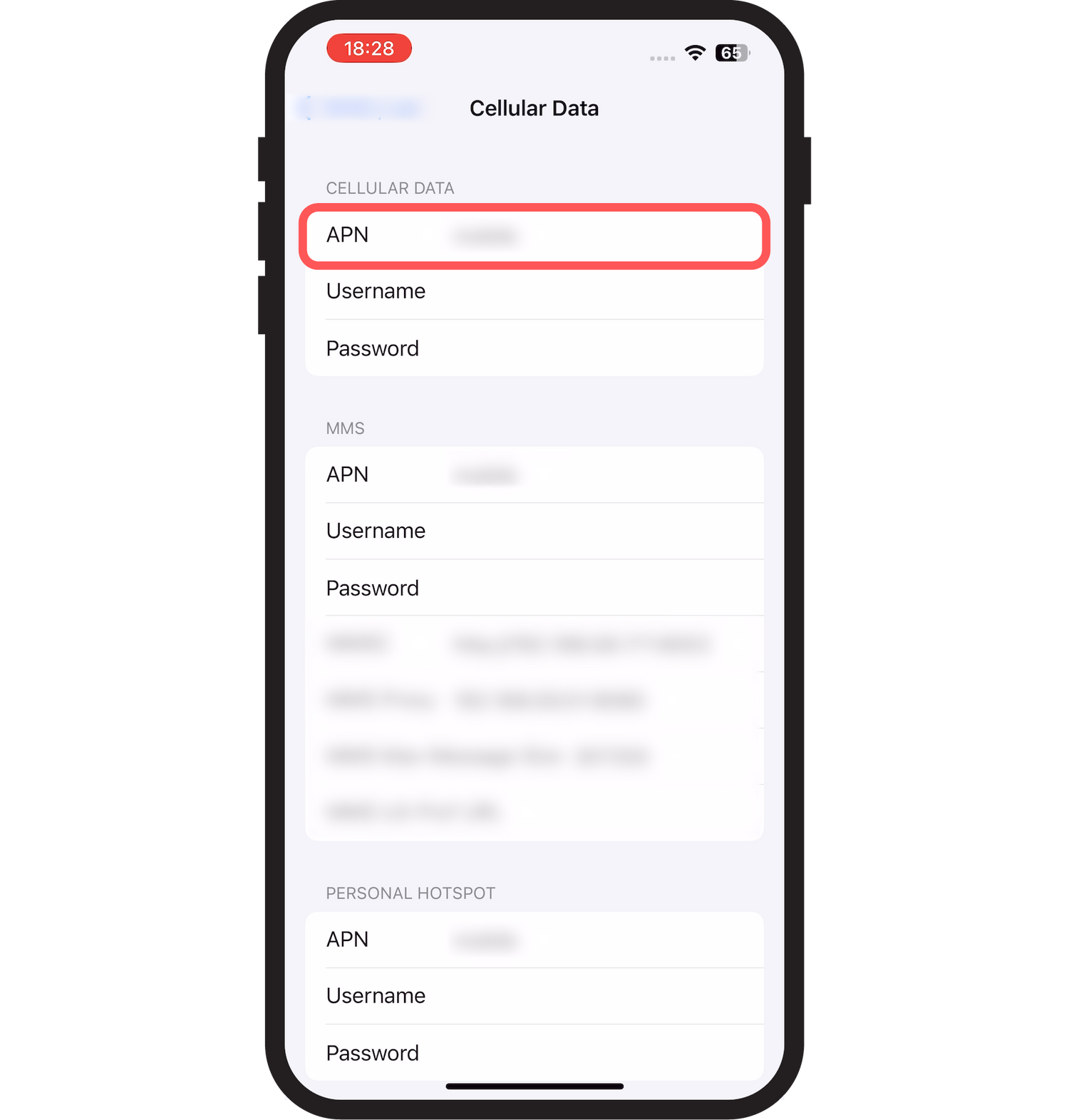
Step 4
Enter the APN information you received via email into the red-framed section.
Note: This information is attached to the email from Kawaii eSIM.
In some cases, the APN information may already be entered depending on your device.
If you can't connect:
Try turning airplane mode on and off, or restarting your device.
Double-check the roaming and APN settings after traveling.
If you still cannot connect, please contact us from here.
